 People who are using a Mac system often run in to a problem when the Mac OS X shows Error code-36. { The Finder cannot complete the operation because some data in “Folder” can’t be read or written (Error code-36) }This error is generally encountered when the user try to copy a file by dragging or by using any conventional method. The copying process may start sometimes and breaks in between showing the error or does not start at all. The error-36 is most common of all errors and when you search for this error it is stated as an I/O error (bummer). This is when the operating system is unable to read or write the file to certain location, or there can be any sort of disconnection with the source and the destination while transferring. It can also because of any hardware issues while moving the files. This particular error started showing up with Mac OS X Snow Leopard 10.6 . You may try to solve this problem by applying the following methods.
People who are using a Mac system often run in to a problem when the Mac OS X shows Error code-36. { The Finder cannot complete the operation because some data in “Folder” can’t be read or written (Error code-36) }This error is generally encountered when the user try to copy a file by dragging or by using any conventional method. The copying process may start sometimes and breaks in between showing the error or does not start at all. The error-36 is most common of all errors and when you search for this error it is stated as an I/O error (bummer). This is when the operating system is unable to read or write the file to certain location, or there can be any sort of disconnection with the source and the destination while transferring. It can also because of any hardware issues while moving the files. This particular error started showing up with Mac OS X Snow Leopard 10.6 . You may try to solve this problem by applying the following methods.
Check the permission setting of the file
Search the the file you want to copy in the finder app and then look in the “permission and sharing” section. Make sure that your account have the read and write accessibility and the ownership of the file. If not you can change the permission settings to be accessed by “everyone”. Now you can try to copy the file again.
Remove Extended Attributes
Try to remove the extended attribute of the file being copied. The extended attributes of the Mac OS X may conflict with the file system or the transfer protocols. To remove the extended attribute open the terminal on the Mac and type (xattr -d) with single space. Now drag the desired fie to the terminal and the path will be copied in the terminal now press the enter button to complete the process.
Re-mount the external volume
If you are trying to copy a file from an external media then the error-36 may happen because the connection is not stable with the system. You should disconnect it and establish the connection again.
Try to move the files without using the finder
If the moving of file is not accomplished using the finder application then you may try to move the file by using other means. You can use the terminal window to move the desired file. Type (mv) in the terminal and give a space then drag the file to the terminal and the path will be copied. Now after a single space drag the destination folder and press enter. Th file will be moved to the destination without show in any error.
If the Finder error- 36 is showing frequently then you may have to reinstall the Mac OS in order to fix error-36 permanently. This may solve the problem but all the data stored will be lost. And also if the error is shown between the process of copying the file then the file being copied may become corrupted. In both cases you have to recover the lost file as they must have a great importance for you. You can easily recover them if you have made a back up copy earlier. You can also try the in built back up tool that is Time Machine that automatically saves a copy of the preferred files at regular interval. But it may take a lot of time to back or doesn’t even respond at times. If it also starts giving error then you may have to look for other ways to recover lost files.
The best solution is to use Mac data recovery software which is quite effective and very easy to operate. It includes only three simple steps scan, preview and restore. The scan is performed using an advance algorithm that bring out even long lost data from the drive if it is not overwritten. In the preview you can select the files you require and the software will restore them at the destination of your choice. Just download the Mac data recovery software and use it to recover all the corrupted and deleted data from your Mac.
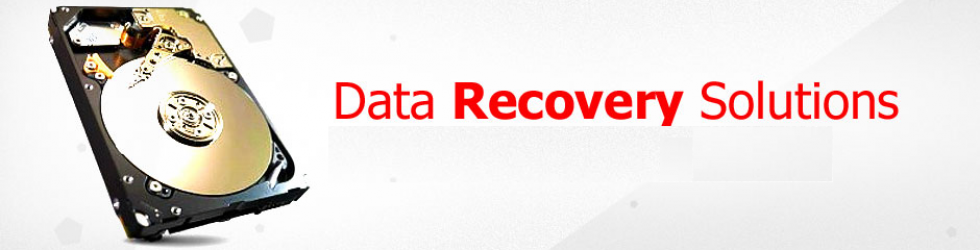
Leave a comment